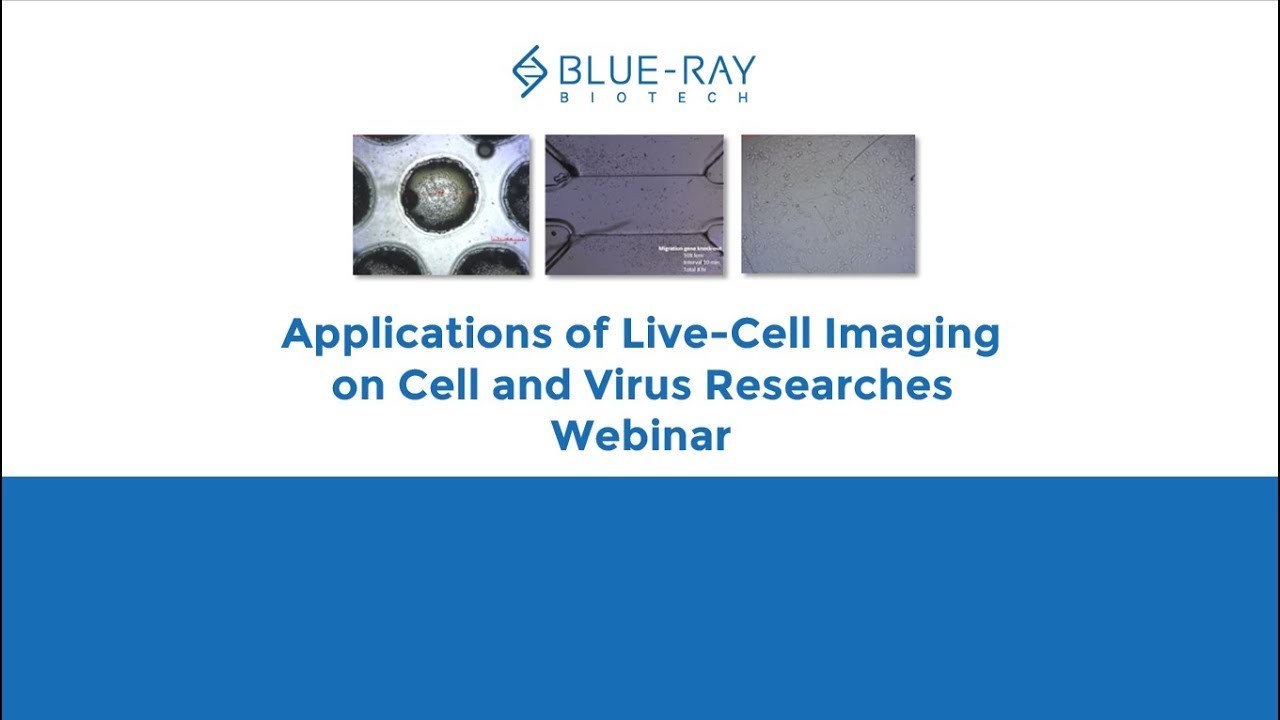EzScope 101 Live Cell Imaging System
Live Cell Live Show
EzScope 101 is a dedicated live cell imaging system that helps to streamline your research workflow with improved efficiency and productivity, no more hassles to remove cells from incubator for observation. EzScope 101 brings 24/7 measurements under precisely controlled conditions in a non-perturbing environment. You can observe the images anytime with walk-away convenience. Up to four samples can be monitoring simultaneously in a same incubator.

Features and Benefits
Incubator Live View
Designed to be used inside the incubator, without the need to remove your cells from incubator to enhance culture quality control.
Minimizes Experimental Variations
Up to four units of EzScope can to be setup in the same incubator and controlled by one computer. This enables the monitoring of samples simultaneously, reduces errors caused by environment variations.
Exceptional Image Quality
Adopts high contract brightfield optical configuration, coupled with precise motorized focusing, and two interchangeable magnifying objective lenses.
Remote Monitoring of Experiment
Allows flexible remote monitoring the assay via Windows-based remote desktop software.
Easy Image Editor
Captures and edits images easily with EzCapture software:
● Live preview for up to 4 units of EzScope
● Capture single image or time-lapse series
● Flatfielding correction for even brightfield background
● Time-lapse video output
● Spatial calibration
● Measure and convergence analysis
Customer Testimonials
“The compact size of the EzScope makes it suitable for placing in an incubator, allowing us to observe under an environment ideal for cell survival. In addition to real-time observation, we can also perform time-lapse overnight recording to gain a better understanding of cell morphology and save time. It is very convenient.” -National Taiwan University
"the EzScope 101 realizes prolonged observation of live cells that was previously unavailable. It is convenient as it allows observation in an incubator and saves post-production time as its software provides sketching and calculation. " - National Tsing Hua University
"With the EzScope 101 system, real-time remote observation without taking the chip out of the incubator of cell status is available, satisfying the need of process streamlining." - National Chiao Tung University
Applications
EzScope 101 enables microscope-in-incubator to live view for real-time cell monitoring, migration, growth, and invasion, plus a wide range of phenotypic cell-based assays.
● Sample: Human Ovarian Cancer Cell (HM-4)
● Description: The time-lapse video shows the formation of a 3D spheroid by using a self-made suspended tumorspheroid chip.
● Similar Applications: Cell migration, wound healing, cell confluence studies
● Sample: Cardiac Muscle cell
● Description: The time-lapse video clip of differentiated cardiac muscle stem cells reveals a beating feature.
● Similar Applications: All kind of stem cell related research
● Sample: Cardiac Muscle cell
● Description: The effect of different gelatin concentrations on cell growth.
● Similar Applications: All kind of stem cell related research
Specifications
- Optics
- Brightfield (transmitted) with white LED
- Objective Lens
- 10x, 20x (optional)
- Camera
- 1.3 MP CMOS Sensor
- Image Resolution
- 1280 x 1024 pixels
- Export Formats
- Tiff (image), AVI (video)
- Software
- EzCapture with snapshot, time-lapse and confluence, etc
- Field of View
- 2.6 x 2.0 mm (10x objective)
- Resolution
- 2 µm/pixel (10x objective), 1 µm/pixel (20x objective)
- Live View Frame Rate
- Up to 8 frames/second
- Focusing
- Motorized
Stage
- Manual XY stage (optional)
- SBS footprint
- Labware Holders (optional)
- 35 mm culture dish and slide, 60 mm culture dish and slide, T-25 culture flask, T-75 culture flask
General
- Computer Requirements
- i3 CPU with 4 GB RAM, Windows 10 or later OS, i5 CPU with 8 GB RAM, Windows 10 or later OS for multiple units connection
- Connectivity
- USB 2.0/3.0, up to 4 units
- Power Adaptor
- Input: AC 100-240 V, 50/60 Hz; Output: DC 5 V, 2 A
- Dimensions (W x D x H)
- 225 x 131 x 205 mm
- Weight
- 2.0 kg
- Operating Conditions
- 0°C - 42°C, 5% - 95% RH non-condensing
- Certifications
- CE
* Specifications are subject to change without prior notice.
Ordering
- BRLC-0101
- EzScope 101 Brightfield Live Cell Imaging System with 10x lens
- 275-LCBR02-00
- 20x lens
- 275-LCBR03-00
- Mechanical XY stage with 4 adaptors
- 275-LCBR04-00
- 35 mm culture dish and slide adaptor for XY stage
- 275-LCBR05-00
- 60 mm culture dish and slide adaptor for XY stage
- 275-LCBR06-00
- T-25 culture flask adaptor for XY stage
- 275-LCBR07-00
- T-75 culture flask adaptor for XY stage
- ECEW-LC01
- 1-year extended warranty
Resources
Citations
FAQ
-
Which objective lenses are available for EzScope 101?
Standard 10x objective lens included; 20x objective lens also available for optional purchase. Users can switch lenses based on their applications.
-
What’s the field of view (FOV) range for each objective lens?
The FOV range of the 10X objective lens is 2.6 mm X 2.0 mm, and the FOV range for the 20X objective lens is 1.3 mm X 1.0 mm.
-
Will the high humidity environment of the incubator affect the device?
EzScopes have been rigorously tested and can endure such environments. However, to reduce corrosion caused by condensed water droplets, we strongly recommend leaving the EzScope for 1-2 hours after placing it in the incubator until the temperature of the instrument has equilibrated before connecting it to the power and placing samples for observation. This will reduce the temperature changes that occur when the cell sample comes in contact with the instrument stage.
-
If I clamp the signal cable and power cable in the incubator door, will it cause leakage and increase CO2 consumption?
There will be very little impact. Of course, the proper way to do this is to pass the cables through the dedicated equipment port on the incubator. But if your incubator does not have such a port, you can still clamp the signal and power cables between the door and the hermetic gasket. The hermetic gasket in the accessory pack of the EzScope can be used when necessary to cover the cable and close the gap to reduce leakage as well as to protect the cable.
-
How should I clean and disinfect the EzScope?
You can simply wipe with regular 70% alcohol. Please do not to use too much disinfectant and prevent liquid from leaking into the instrument.
-
How should I clean the lenses?
Remove the dust from the lens with a blower and then use a couple of drops of 70% alcohol on lens tissue to wipe the lens lightly. Wipe from the center of the lens outwards in a spiral path, and then use a fresh piece of lens tissue to wipe off any residual liquid.
-
Can I use EzCapture to measure the size of the cells in the photo?
Yes; EzCapture has a measuring functions. Please refer to the operation manual for details.
-
Will there be more cell image analysis functions for EzScope?
We’ve always insisted on continual improvement and the provision of better products. As we add more analytical function you will be able to update the software free from the official Blue-Ray Biotech website. In addition, there are many 3rd party software systems available on the market that can also be used. For example: Fiji (https://imagej.net/Fiji) or CellProfiler (https://cellprofiler.org/).
-
An error message appeared while the drivers were being installed on the computer system; what should I do?
EzCapture only supports Microsoft Windows 10. Please confirm your version of Windows and update if necessary.
-
Why do the error messages “Error 1001” or “Path cannot be empty” appear while installing EzCapture?
Please unzip the EzCapture software files before you start. These errors result from attempts to install from zipped files.
-
How can I access the EzScope’s picture from home?
EzCapture will save the captured pictures on the control computer connected to EzScope. There are also many third-party remote access programs available (please refer to the operation manual for details); you can use these for remote access to the pictures. Please remember that an Internet connection is necessary for this operation.
-
How can I remove blurred images from the time-lapse video?
When the conditions of the incubator components are poor or when there is a vibration source nearby, some or all the images in a time-lapse series video may be out of focus or blurred. To solve this problem, eliminate the source of the vibrations.
Small Tip: In time-lapse recorded videos, you can use the built-in video editing functions to remove the blurred, or out of focus, images from a series. -
EzScope cannot be started because EzCapture or the laptop was closed while the software was in sleep mode.
Please upgrade the system software to the latest version. Or to recover, disconnect and then restart EzScope. On the other hand, if you don’t need sleep mode you can avoid this problem by setting the laptop to ‘’NEVER SLEEP” mode. Also, confirm that EzCapture is not in sleep mode before you exit the program or switch off the laptop.